Messages
This application is useful to communicate with other fellow team member/s. This can be used for a one to one communication or for group communication as well.
How to send a message
Go to applications icon bar on the left side of the screen and choose Message icon from the list. A list of messages that are already present, are displayed. Click on new tab on the right top side of the page to create a new message.
In the appearing page, fill all the mandatory details. In the field 'To', you have to enter the name of the person whom you want to send the message. By typing one or twostarting letters of the name, it will give you choices to choose from. (You cannot send a message to the person who not in the choice list. First, you have to add his/her name to the list. This is discussed in the following paragraph). The field 'subject' refers to the name of the message and the 'message' field is where you type the actual message. Now click on 'send' button at the bottom of the page to send the message to the selected person/s or to a gropup.
How to create a group to send message
Please note that only an Administrator has the privilege to create a group in taskera.
Go to applications icon bar on the left side of the screen and choose Resource icon from the list. A list of resources and groups that are already present are displayed. Click on new tab on the right top side of the page to create a new group or add a new resource. Enter the mandatory fields Name (ie., name of the group) and Description (ie., the details about the group). Now click on members tab. The following page appears.

Click on the line under Group Members and you will get a dropdown list of members who are present in the community. You can choose the members and add them one by one with the help of '+' icon at the end of the line and then click on the Create button at the bottom of the page to create a group of the selected people.