Create a Project
A project is an individual or a collective effort that is carefully planned and executed to achieve a particular result, service or creation of a product.
- Click -> tasks icon.
- Click -> Projects tab -> New tab.
- Create new project, fill all the Fields and click on Create.
- Root means the head (topmost element) of the project tree.
- Parent means the name of the immediate element under which the current project is created.
- Assigned to means to whom the project has to be assigned top.
- Manager means the person who will take care of the project.
- Component means the name of the category under which the project is to be created.
- Assigned Kudos means the accumulated points from the children of the project. This field is auto-claculated. No need to enter anything here.
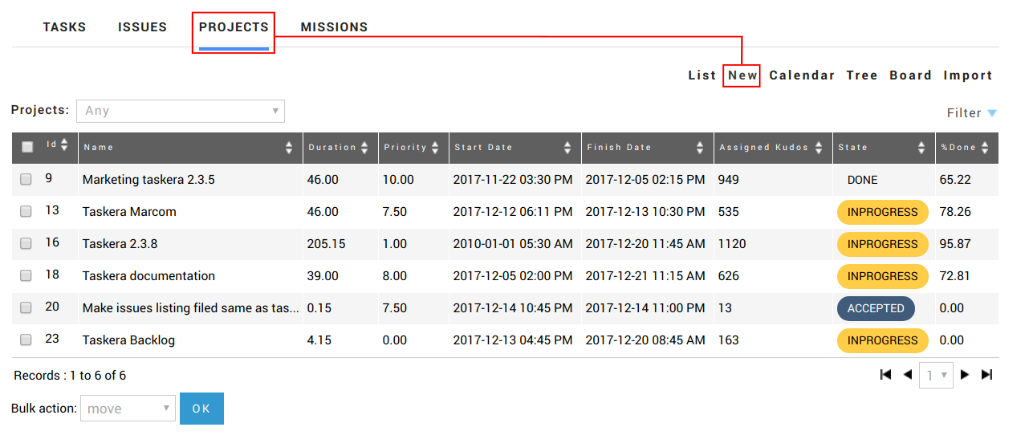
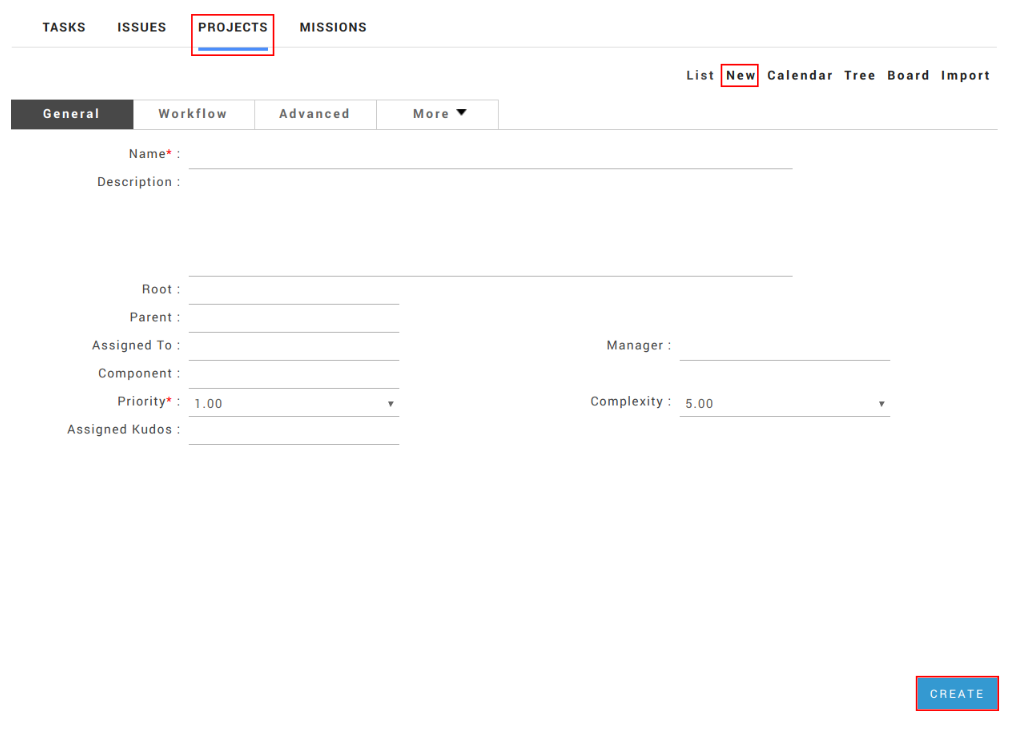
Fields description
Setup-Workflow
Costmize your workflow according to your requirment.
- Click-> Projects-> Workflow.
- The first blank fiel refers to the existing project's workflow style.
- Add existing project, automatically, the workflow design of that project will be incorpoated to this current new project.
- The second field is related to the type of the object. As we are creating a new project, you can choose'project' here.
- Now click on create.
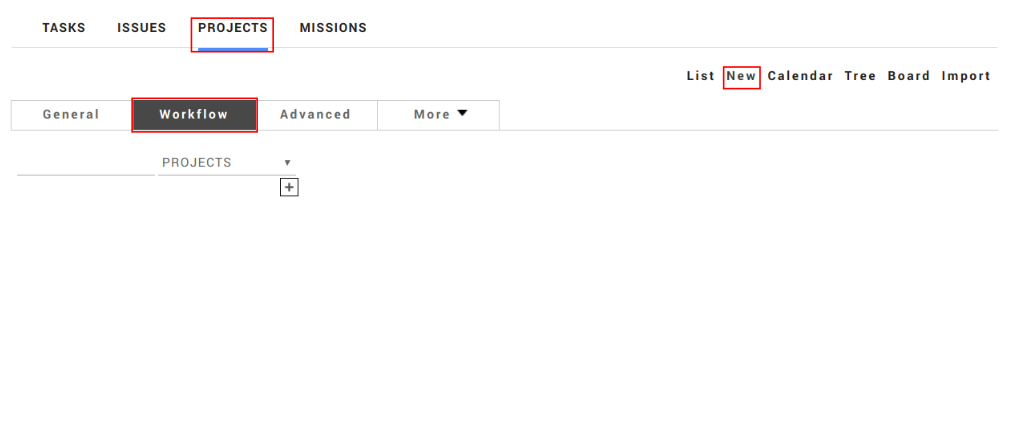
Your customised workflow is ready for your project.
Add deadline
Go to Advanced
- Milestone means the a significant stage or event in development of something. Any project related work behavoir could be defined by a milestone
- Splitable is the option to be chosen if the project is splitable for the convenience of the creator / project manager to assign to different teams to achieve better results.
- Interruptable meaqns that a project or task can be chosen to be interruptable or not-interruptable according to project creator's requirement. Click and select / unselect the options according to your reqirement.
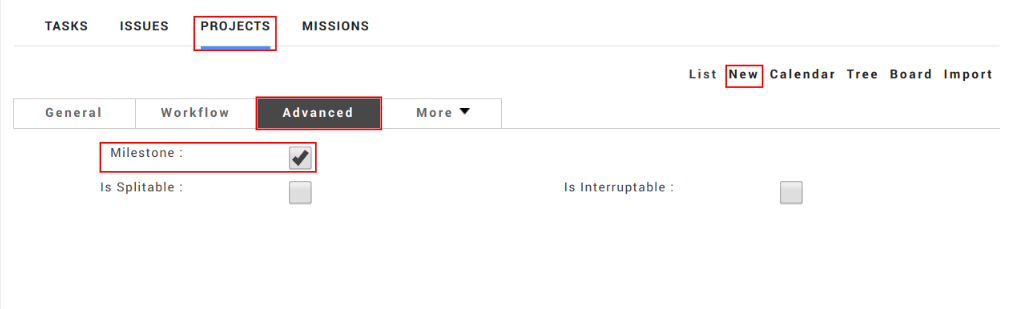
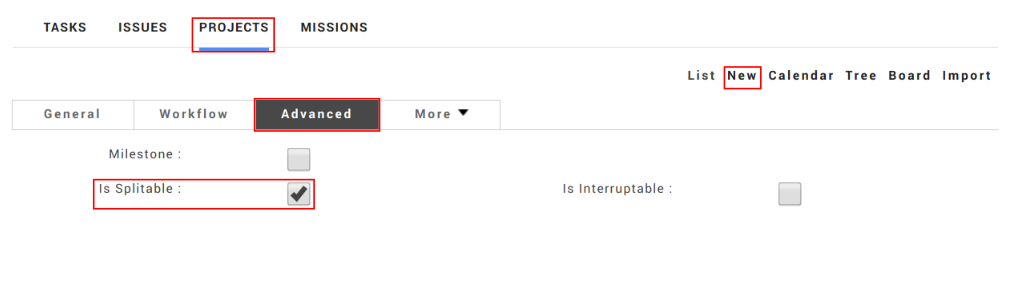
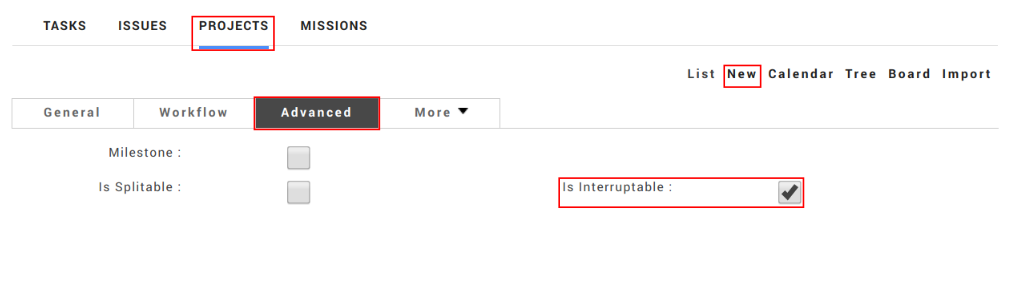
Adding People
Project creator can give acess to a member by adding the person.
- Go to -> Project-> More tab -> choose Access
Choose from drop down list to select whether the project is public/protected/workspace/private.
- Public : Any Member of community will have read-only access
- Protected : Only added members will have access
- Workspace : Only team of that partcular project will have access
- Private : Only added members will have read-only and wirte access
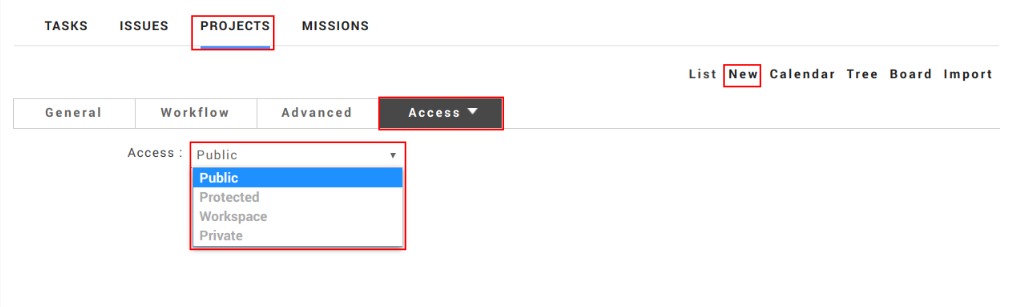
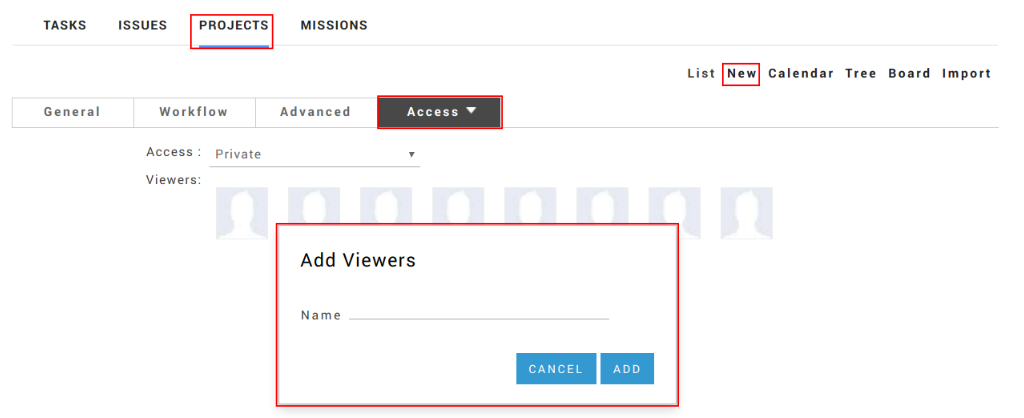
Add Files
Add file or document related to the projects. One can add attachments related to the project.
- Go to Project -> Click on More tab -> Attachment
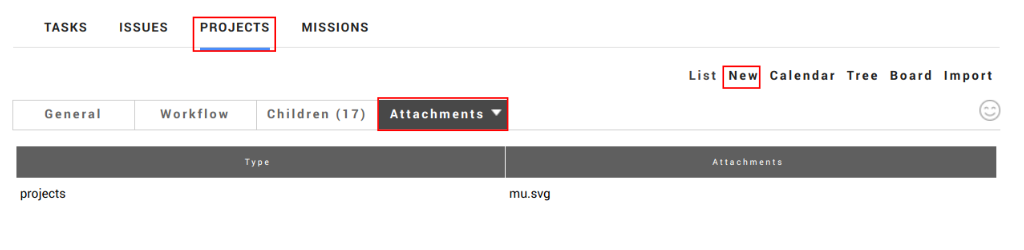
From the drop down list, click on the choose file button in the popup window, click on upload button to attach the selected file.
Copyright 2017 Taskera. All Rights Reserved.