Setup Taskera on your computer
Taskera is a brand new way of working together. It uses advanced machine learning algorithms to gamify Task Management. It is designed to dramatically increase employee engagement and raise productivity. In addition to this you can do many other things. Click here to visit taskera website.
- To use taskera, one has to signup to taskera. To signup to taskera one should have a valid email ID.
- First name and last name Enter your first name and last name correctly.
- Email Enter a valid email ID correctly. You will be sent an activation link to your given email account.
- Password Enter a password that you want to use for taskera. It should be of minimum 8 characters.
- Confirm Password Reconfirm your password by typing it again in the confirm password field.
- Captcha Enter the correct captcha exactly what you see in the adjoining box. Please note that this is case sensitive. If the captcha is not clearly visible to you or you want to ask for a new captcha, you can do so by clicking on refresh captcha button at the bottom of this box. Enter the new captcha in the appropriate field and then click on signup button at the bottom of the box to signup to taskera.
- Once you click on the signup button, you will be directed to a new page asking for the new community name. Here, enter the name of the community which you want to form.
- Once a community name is entered, click on create button.
- Once you click on the above create button, a new pop-up will appear with message “Wait till we prepare your work space”. Wait for couple of seconds to allow you to take you to a new page.
- Help wizard helps you in undestanding different components of the product.
- On the top centre of the page, there is a yellow strip with a message stating Account confirmation link is sent to your email id. Please verify your account.
- If you have not received any confirmation request link in your mailbox, please go to the taskera page and click on the Re-send button next to the confirmation required message and a new link will be sent to your given email ID mailbox.
- Please go to the email account which you had given at the time of signup to taskera and click on the activate button for confirming your account and to activate your account in taskera.
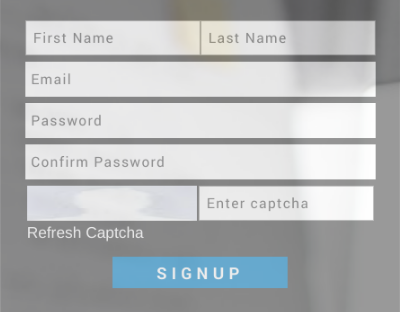
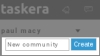

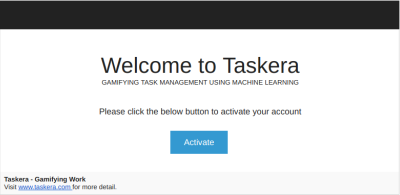
This is done to confirm that the taskera is being used by a genuine and authentic person. Once the email is confirmed by clicking on the Activate button, the above yellow strip stating the above given message will disappear.
Updating profile
Go to Taskera home page. You will see that your name is appearing on the right top corner of the page with an empty profile picture. A click on your name here will direct you to your profile page.
- Click on edit button at the bottom of the page and the edit/update option is opened for you.
- You can edit your profile picture, add a headline, edit First name, last name, location, country, industry, Date of Birth, gender, email ID, phone number, website, user type, status and time zone respectively.
- Updating Profile picture can be done by choosing the appropriate picture from your computer and uploading the same.
- The Public View button and the change Password button at the bottom of the profile edit page
- If you click on the Change Password button, a change password popup will appear asking you to enter the old password, new password and confirm password ( to confirm new password). Please enter the appropriate details correctly. Please note that the password will be case sensitive.
- There are two buttons at the bottom of the popup window namely cancel and submit .
- If you click on the cancel button, it will take you back to the previous window without making any changes to the earlier password.
- If you click on the submit button after entering the required fields (old password, new password and confirm password) correctly, then the new password will replace the old password. A notification popup will intimate you that the Password has been successfully changed
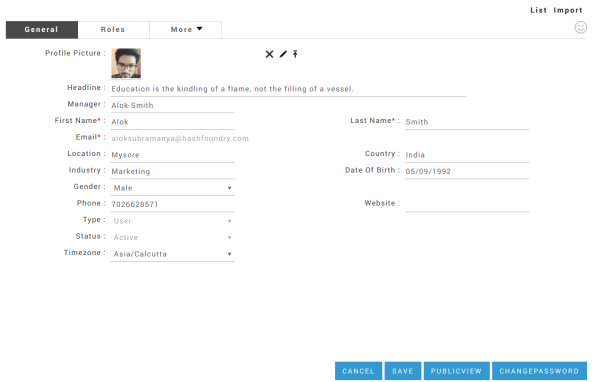
Copyright 2017 Taskera. All Rights Reserved.